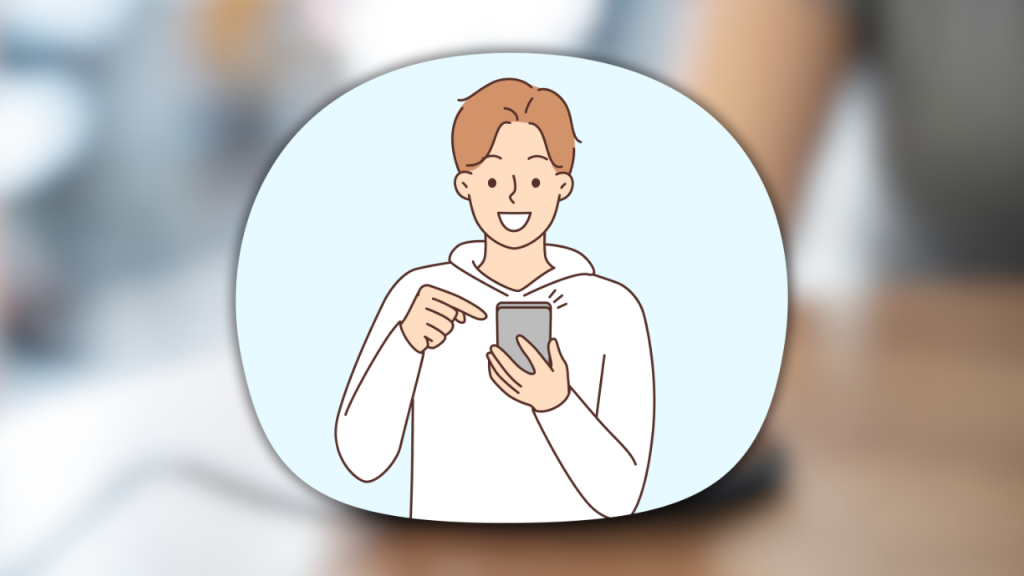Nothing is more frustrating than a phone battery that drains too quickly. You start the day with a full charge, but by mid-afternoon, your battery is already below 20%. If this happens often, it’s time to take action.
Many factors can cause fast battery drain, including background apps, high screen brightness, unnecessary notifications, and even hidden system settings. The good news is that you don’t need a new phone to fix this problem. With a few adjustments, you can extend your battery life significantly.
Here are simple but effective tricks to make your battery last longer and keep your phone powered throughout the day.
1. Identify What’s Draining Your Battery
Before making changes, it’s important to identify which apps or settings are using the most power.
How to check battery usage:
- On Android: Go to Settings > Battery > Battery Usage.
- On iPhone: Go to Settings > Battery and check the list of apps consuming the most battery.
If you see apps using too much power in the background, consider disabling or restricting them (we’ll explain how below).
2. Reduce Screen Brightness and Enable Dark Mode
Your phone’s screen is the biggest battery drainer, especially if you keep it on high brightness.
How to optimize your display settings:
- Lower screen brightness manually or enable adaptive brightness (found in display settings).
- Use Dark Mode (available in most phones and apps).
- Set a shorter screen timeout (30 seconds to 1 minute) to turn off the display faster when not in use.
Why this works: The screen consumes more battery than any other component, so lowering brightness and enabling Dark Mode can save hours of battery life.
3. Disable Unnecessary Background Apps
Many apps continue running in the background, consuming battery even when you’re not using them.
How to stop apps from draining battery:
-
On Android:
- Go to Settings > Apps & Notifications > See all apps.
- Select an app, tap Battery Usage, and choose Restrict Background Activity.
-
On iPhone:
- Go to Settings > General > Background App Refresh.
- Disable the feature for apps you don’t need running in the background.
Why this works: Background apps constantly use battery power—disabling them can dramatically increase battery life.
4. Turn Off Location Services for Unnecessary Apps
Many apps track your location even when you’re not using them, draining your battery.
How to manage location settings:
-
On Android:
- Go to Settings > Location > App Permissions.
- Set location access to “Only While Using the App” for most apps.
-
On iPhone:
- Go to Settings > Privacy > Location Services.
- Choose “While Using the App” for apps that don’t need constant location tracking.
Why this works: GPS consumes a lot of power—restricting location access can make your battery last much longer.
5. Disable Bluetooth, Wi-Fi, and Mobile Data When Not in Use
Leaving Bluetooth, Wi-Fi, and mobile data on all the time drains your battery because your phone constantly searches for signals.
How to save battery with connectivity settings:
- Turn off Bluetooth when you’re not using wireless headphones or smart devices.
- Disable Wi-Fi when you’re not connected to a network.
- Use Airplane Mode in areas with weak signals (poor signal reception forces your phone to work harder, draining the battery faster).
Why this works: Wireless connections use power even when you’re not actively using them—turning them off when unnecessary can help your battery last longer.
6. Enable Battery Saver Mode
Most smartphones come with a built-in Battery Saver Mode that automatically limits background activity, reduces performance, and optimizes settings to extend battery life.
How to enable Battery Saver Mode:
- On Android: Go to Settings > Battery > Battery Saver and turn it on.
- On iPhone: Go to Settings > Battery > Low Power Mode and enable it.
Why this works: Battery Saver Mode reduces energy consumption, helping your phone last longer on a single charge.
7. Reduce Push Notifications
Every time you receive a notification, your screen lights up and your phone vibrates—this uses battery power. If you have too many unnecessary notifications, they could be draining your battery quickly.
How to manage notifications:
- On Android: Go to Settings > Notifications and disable unnecessary alerts.
- On iPhone: Go to Settings > Notifications and turn off notifications for apps you don’t need.
Why this works: Reducing notifications prevents unnecessary battery drain and keeps you less distracted!
8. Keep Your Phone’s Software Updated
Software updates often include battery optimizations and bug fixes that can improve your phone’s efficiency.
How to update your phone:
- On Android: Go to Settings > System > Software Update.
- On iPhone: Go to Settings > General > Software Update.
Why this works: Updates improve performance and battery life, ensuring your phone runs more efficiently.
9. Avoid Extreme Temperatures
Exposing your phone to high heat or freezing temperatures can damage the battery and reduce its lifespan.
How to protect your battery from extreme temperatures:
- Keep your phone in a cool, dry place (avoid direct sunlight).
- Remove your phone from its case while charging (cases can trap heat).
- Avoid using your phone for gaming or heavy apps while charging, as this generates extra heat.
Why this works: High temperatures cause battery degradation, making it drain faster over time.
Final Thoughts
If your phone’s battery dies too fast, you don’t need to replace your device just yet. By reducing screen brightness, managing background apps, disabling unnecessary features, and optimizing settings, you can significantly extend battery life.
Try these simple tricks today, and enjoy a longer-lasting battery without constantly searching for a charger! 🔋🚀