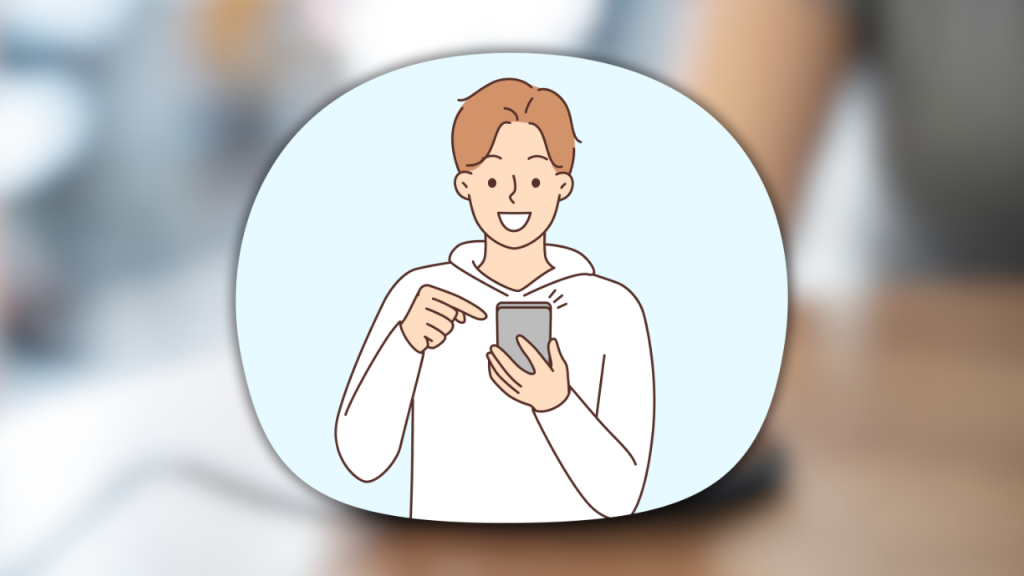Have you ever felt your phone getting too hot to touch while gaming, charging, or even just browsing social media? Overheating is a common issue that can damage internal components, shorten battery life, and reduce performance.
While some heat is normal, excessive overheating can be a sign of software issues, hardware problems, or improper usage habits. The good news is that you can fix it by following a few simple steps.
In this guide, we’ll explore why your phone overheats and how to stop it—so you can keep your device cool and running smoothly.
1. Stop Using Your Phone While Charging
One of the most common reasons for overheating is using your phone while it’s plugged in. Playing games, watching videos, or even browsing the internet while charging puts extra strain on the battery, generating excess heat.
How to fix it:
✅ Avoid using your phone while charging, especially for demanding tasks.
✅ Use the original charger or a high-quality alternative to prevent overheating.
✅ Unplug your phone once it reaches 80-90% charge to reduce heat buildup.
Why this works: Charging generates heat naturally, and using your phone intensifies the process, causing temperatures to rise faster.
2. Close Unused Background Apps
Many apps continue running in the background, using processing power and draining battery, which leads to overheating.
How to close background apps:
-
On Android:
- Go to Settings > Apps & Notifications > See all apps.
- Select an app and tap Force Stop if it’s running unnecessarily.
-
On iPhone:
- Swipe up from the bottom and hold (on newer iPhones) or double-tap the Home button.
- Swipe up on apps you don’t need.
✅ You can also use Battery Saver Mode to automatically restrict background apps and reduce overheating.
Why this works: Fewer background apps mean less CPU usage and less heat production.
3. Reduce Screen Brightness and Turn Off High-Performance Features
Your phone’s screen is one of the biggest sources of heat. High brightness, high refresh rates (90Hz/120Hz), and always-on displays can make your phone overheat quickly.
How to fix it:
✅ Lower screen brightness manually or enable auto-brightness.
✅ Reduce the screen refresh rate in Settings > Display > Refresh Rate (on supported devices).
✅ Turn off Always-On Display if your phone has one.
Why this works: A bright, high-refresh-rate screen uses more battery and processing power, generating extra heat.
4. Avoid Direct Sunlight and Hot Environments
Heat from the environment can cause your phone to overheat much faster. Leaving your phone in the sun, on a hot car dashboard, or near a heat source can be dangerous.
How to fix it:
✅ Keep your phone in a shaded or cool place, especially in hot weather.
✅ Never leave your phone in a car under direct sunlight—temperatures can rise quickly and cause permanent damage.
✅ If your phone overheats outdoors, turn it off and move it to a cooler area before using it again.
Why this works: Heat from the environment adds to the internal heat generated by your phone, making it overheat much faster.
5. Remove Your Phone Case While Charging or Gaming
Some phone cases trap heat, preventing the phone from cooling down properly. If you notice your phone getting too hot, the case might be the culprit.
How to fix it:
✅ Remove the case while charging or using demanding apps like games or video editing tools.
✅ Consider using a heat-dissipating case designed to keep phones cool.
✅ Avoid bulky rubber or plastic cases that trap heat inside.
Why this works: Some cases block heat dissipation, making your phone retain more heat than normal.
6. Update Your Software to Fix Hidden Bugs
Software bugs can cause excessive CPU usage, leading to overheating issues. Keeping your phone updated ensures better performance and optimized power consumption.
How to update your phone:
- On Android: Go to Settings > System > Software Update and check for updates.
- On iPhone: Go to Settings > General > Software Update and install the latest version.
✅ Also, update your apps in the Google Play Store or App Store to prevent bug-related overheating.
Why this works: Updates fix glitches and improve system efficiency, reducing CPU load and overheating.
7. Reduce CPU Load by Using Lite Apps
Heavy apps use more processing power, generating more heat. Using “Lite” versions of popular apps can reduce CPU usage and battery drain.
Best Lite Apps to Reduce Heat:
✅ Facebook Lite & Messenger Lite (Consumes less power than full versions).
✅ YouTube Go (Streams videos more efficiently, reducing processor workload).
✅ Opera Mini (A lightweight browser that uses fewer system resources).
Why this works: These apps use less RAM, CPU, and battery, keeping your phone cooler for longer.
8. Stop Running Heavy Apps While Charging
Apps like gaming, video editing, and social media apps (TikTok, Instagram, YouTube) can make your phone overheat much faster when running while charging.
How to fix it:
✅ Pause heavy tasks while charging—avoid gaming or recording long videos.
✅ Use Airplane Mode while charging to minimize network activity.
✅ Let your phone charge first, then use it normally.
Why this works: Heavy apps increase power consumption, which combined with charging, doubles heat production.
9. Use Airplane Mode or Low Power Mode to Reduce Heat
When your phone is searching for a weak Wi-Fi or cellular signal, it works harder, generating more heat. If you’re in an area with poor signal, this could be why your phone is overheating.
How to fix it:
✅ Turn on Airplane Mode if you’re in an area with poor reception.
✅ Use Low Power Mode to reduce processor usage.
Why this works: Less network activity = less CPU work and less heat.
10. Factory Reset as a Last Resort
If your phone still overheats after trying all these tips, a factory reset might be necessary. Over time, junk files, corrupted settings, or rogue apps could be causing heat issues.
How to factory reset your phone:
- Backup all your important data to Google Drive, iCloud, or an external drive.
- On Android: Go to Settings > System > Reset Options > Erase All Data (Factory Reset).
- On iPhone: Go to Settings > General > Transfer or Reset iPhone > Erase All Content and Settings.
Why this works: A fresh start removes hidden issues, restoring your phone to optimal performance and temperature levels.
Final Thoughts
A phone that overheats frequently can slow down, damage internal components, and shorten battery life. By avoiding heat sources, closing background apps, reducing screen brightness, and updating your software, you can keep your phone cool and running efficiently.
If overheating persists, consider checking for a faulty battery or hardware issue—but in most cases, these simple tricks will fix the problem and keep your phone cool! 🔥📱❄️