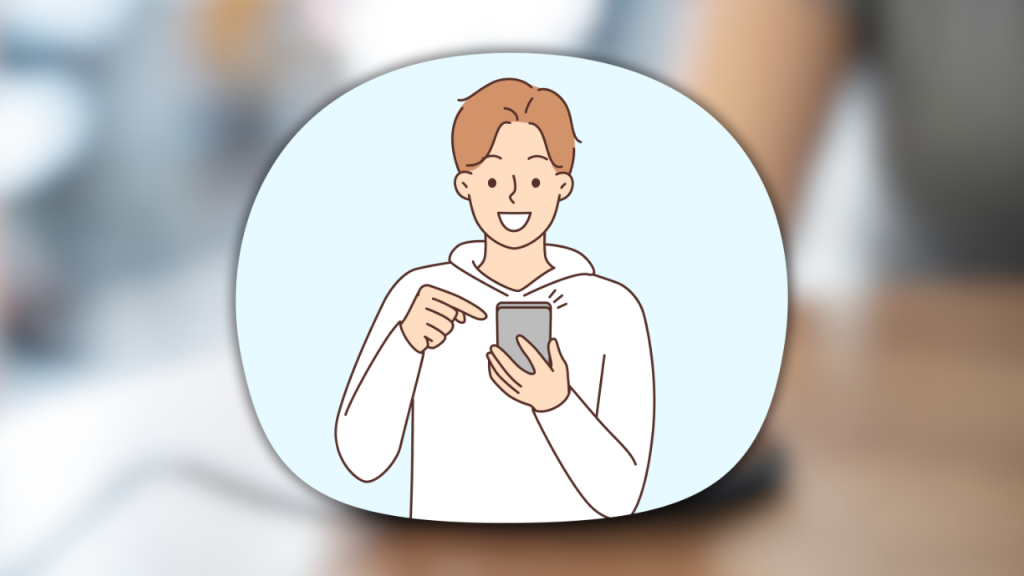In today’s digital world, your smartphone is more than just a device—it’s a gateway to your personal and financial information. From banking apps to private conversations, your phone stores a massive amount of sensitive data, making it a prime target for hackers and cybercriminals.
While most people think that using a strong password is enough, cybersecurity experts follow many more advanced strategies to protect their smartphones. The good news? You don’t have to be a tech genius to secure your phone like a pro.
In this guide, we’ll cover practical and effective steps to make sure your smartphone stays safe from hackers, malware, and unauthorized access.
1. Use a Strong Lock Screen Protection
The first line of defense against unauthorized access is your lock screen. If someone steals your phone, they shouldn’t be able to unlock it easily.
Best practices for lock screen security:
✅ Use a strong PIN (6+ digits) or password instead of a simple 4-digit code.
✅ Enable biometric security (fingerprint or facial recognition) for extra protection.
✅ Avoid using patterns—they are easy to guess by looking at screen smudges.
✅ Set your phone to auto-lock after a short time of inactivity (30 seconds to 1 minute).
Why this works: A strong lock screen prevents unauthorized access, even if your phone is lost or stolen.
2. Keep Your Operating System & Apps Updated
Software updates are crucial for keeping your smartphone secure. Many updates fix security vulnerabilities that hackers can exploit.
How to update your phone properly:
- On Android: Go to Settings > System > Software Update.
- On iPhone: Go to Settings > General > Software Update.
- Update apps regularly via the Google Play Store or App Store.
✅ Enable automatic updates so you never miss important security patches.
Why this works: Outdated software makes your phone vulnerable to cyberattacks.
3. Enable Two-Factor Authentication (2FA) on All Accounts
Even if a hacker gets your password, two-factor authentication (2FA) adds an extra layer of security by requiring a second form of verification.
How to set up 2FA:
- Go to the settings of your online accounts (Google, Facebook, Instagram, etc.).
- Find the Two-Factor Authentication option.
- Choose SMS, authentication apps (Google Authenticator, Authy), or security keys as your second factor.
✅ Use an authentication app instead of SMS for better security (SIM card hijacking is a real threat).
Why this works: Even if a hacker steals your password, they can’t access your account without the second factor.
4. Be Careful with Public Wi-Fi & Use a VPN
Public Wi-Fi (cafés, airports, malls) is one of the biggest security risks. Hackers can intercept your data using man-in-the-middle attacks, stealing passwords, messages, and financial information.
How to stay safe on public Wi-Fi:
✅ Avoid logging into banking apps or sensitive accounts while using public Wi-Fi.
✅ Use a VPN (Virtual Private Network) to encrypt your internet traffic (NordVPN, ExpressVPN, ProtonVPN).
✅ Forget public Wi-Fi networks after use to prevent automatic reconnection.
Why this works: A VPN encrypts your data, preventing hackers from spying on your online activity.
5. Review App Permissions & Remove Unnecessary Apps
Some apps request more permissions than they actually need, potentially spying on you or collecting unnecessary data.
How to check app permissions:
- On Android: Go to Settings > Apps & Notifications > App Permissions.
- On iPhone: Go to Settings > Privacy & Security.
- Deny permissions for apps that don’t need access to your camera, microphone, or location.
✅ Delete apps you don’t use—even if they’re not open, some apps run in the background and collect data.
Why this works: Controlling permissions limits data collection and prevents unauthorized access to your personal information.
6. Turn On “Find My Phone” & Remote Wipe
If your phone is lost or stolen, you need a way to track, lock, or erase it remotely.
How to enable device tracking:
- On Android: Go to Settings > Google > Find My Device > Enable.
- On iPhone: Go to Settings > Apple ID > Find My > Enable Find My iPhone.
✅ Enable remote erase so you can delete all data from your phone remotely if it gets stolen.
Why this works: Even if someone steals your phone, they won’t be able to access your personal information.
7. Use Secure Messaging & Email Services
Standard SMS and email aren’t fully encrypted, meaning hackers can intercept your messages. Instead, use secure messaging apps.
Recommended secure apps:
✅ Signal – End-to-end encryption for messages and calls.
✅ ProtonMail – Encrypted email service for maximum privacy.
✅ Telegram (Secret Chats) – Offers end-to-end encryption (only in secret mode).
Why this works: End-to-end encryption ensures that only you and the recipient can read your messages.
8. Be Wary of Phishing Attacks & Suspicious Links
Hackers use phishing to trick you into giving away passwords or installing malware. These attacks come via emails, text messages, and even fake app notifications.
How to avoid phishing scams:
✅ Don’t click on suspicious links from unknown senders.
✅ Check the sender’s email address—official companies don’t use random email domains.
✅ Verify websites before entering your login details (look for “https://” and a padlock icon in the browser).
Why this works: Phishing is one of the most common cyberattacks—staying alert prevents hackers from stealing your personal data.
9. Lock Your SIM Card with a PIN
Even if someone steals your phone, they can remove the SIM card and use it on another device. Setting a SIM card PIN prevents unauthorized use.
How to enable a SIM PIN:
- On Android: Go to Settings > Security > SIM Card Lock.
- On iPhone: Go to Settings > Cellular > SIM PIN.
✅ Choose a strong PIN (avoid 1234 or 0000).
Why this works: A SIM PIN prevents hackers from transferring your phone number to another device, protecting you from SIM swap fraud.
10. Regularly Back Up Your Data
If your phone is hacked, lost, or damaged, having a recent backup ensures you don’t lose important files.
How to back up your phone:
- On Android: Go to Settings > Google > Backup.
- On iPhone: Go to Settings > Apple ID > iCloud Backup.
- Store extra backups on an external hard drive or secure cloud service (Google Drive, OneDrive, Dropbox).
Why this works: A backup lets you restore your phone quickly in case of theft, damage, or malware attacks.
Final Thoughts
Securing your smartphone isn’t just about having a strong password—it requires layered protection just like cybersecurity experts use.
By following these essential security tips, you can protect your personal data, avoid hacking attempts, and keep your phone secure against threats.
🔒 Start securing your smartphone today and stay one step ahead of cybercriminals!