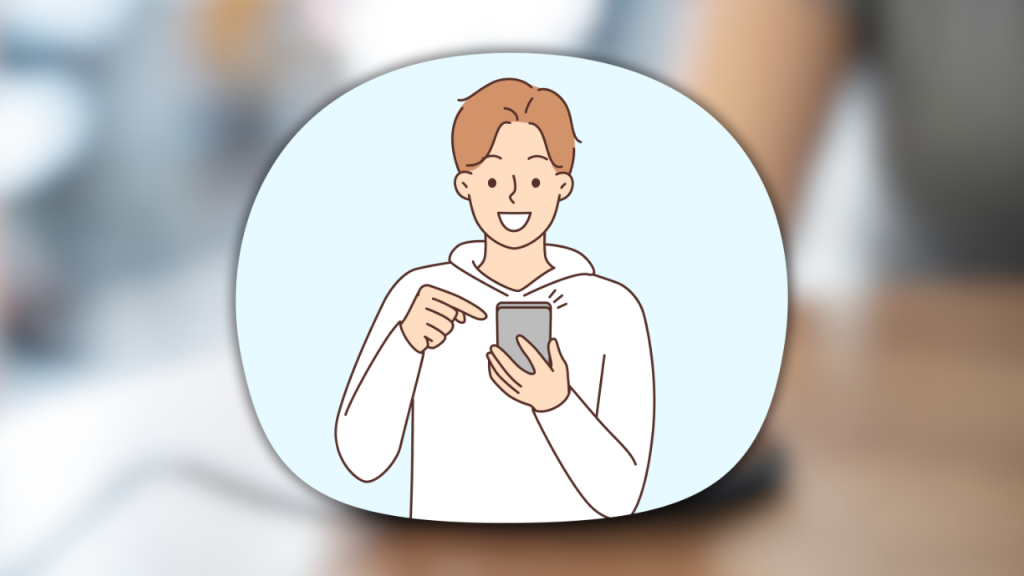Running out of storage on your phone can be frustrating. You try to download a new app, take a picture, or update your system, only to see the dreaded “Storage Almost Full” message. For most people, the immediate reaction is to start deleting apps—but that’s not always the best solution.
Deleting apps might free up some space temporarily, but you could be removing essential tools or apps you actually use. Instead of constantly deleting and reinstalling apps, there are better ways to free up space on your phone without sacrificing functionality.
In this guide, we’ll show you smart and effective ways to free up storage on your phone without having to delete your favorite apps. Follow these steps, and you’ll be surprised at how much space you can reclaim!
1. Clear Cache Data – Instantly Free Up Space Without Deleting Anything
Many apps store temporary files (cache) to load faster, but over time, these files can build up and take up hundreds of megabytes—or even gigabytes—of space. Clearing the cache doesn’t delete your app data or log you out; it only removes unnecessary temporary files.
How to clear cache on Android:
- Go to Settings > Storage > Cached Data.
- Tap Clear Cache to remove all temporary files.
- Alternatively, clear cache for specific apps:
- Go to Settings > Apps > Select an app > Storage > Clear Cache.
How to clear cache on iPhone:
Apple doesn’t offer a built-in way to clear cache for all apps, but you can:
- Open apps like Safari, go to Settings > Safari > Clear History and Website Data.
- Delete and reinstall apps that store excessive cached data (like social media apps).
Why this works: Cache data builds up over time, but clearing it can instantly recover storage space without affecting your important files.
2. Use Cloud Storage for Photos & Videos
Photos and videos are some of the biggest storage hogs on any smartphone. Instead of deleting them, you can move them to cloud storage and access them whenever needed.
Best Cloud Storage Options:
- Google Photos (Free storage up to 15GB, automatic backup).
- iCloud (5GB free, with affordable upgrade plans).
- OneDrive or Dropbox (Good options for seamless backup and syncing).
How to move photos to the cloud and free up space:
- Enable auto-backup on Google Photos, iCloud, or OneDrive.
- Once backed up, delete local copies from your phone.
- Use the “Free Up Space” option in Google Photos to remove already backed-up photos.
Why this works: Cloud storage lets you keep all your memories without filling up your phone’s internal space.
3. Delete Unused Downloaded Files & Large Documents
Your phone may have old PDFs, music files, videos, and installation files (.apk or .ipa) that you don’t need anymore. These files accumulate over time and waste valuable space.
How to delete unnecessary files quickly:
-
On Android:
- Open Google Files or a file manager app.
- Go to Downloads and delete old or unused files.
- Use the “Clean” feature in Google Files to remove junk files.
-
On iPhone:
- Open Files > Browse > On My iPhone.
- Check the Downloads folder and delete unnecessary files.
- Go to Settings > General > iPhone Storage > Review Large Attachments and remove large documents.
Why this works: You probably have tons of unnecessary files taking up space—deleting them is an easy win!
4. Offload Unused Apps Instead of Deleting Them
Instead of permanently deleting apps, you can offload them. Offloading removes the app itself but keeps your data, so you don’t lose progress in games or settings in productivity apps.
How to offload apps on iPhone:
- Go to Settings > General > iPhone Storage.
- Select an app and tap Offload App.
- The app will be removed, but its data stays saved. You can reinstall it anytime.
How to offload apps on Android:
Android doesn’t have an official “offload” feature, but you can:
- Use Google Play’s “Free Up Space” tool to identify unused apps.
- Manually uninstall apps and reinstall them when needed (Google Play saves your data in some cases).
Why this works: Offloading apps frees up space without permanently deleting your data.
5. Delete Old Messages & WhatsApp Media
Messaging apps like WhatsApp, Telegram, and iMessage store tons of images, videos, and audio files. These files pile up and consume gigabytes of storage if not managed properly.
How to clear message storage:
-
On WhatsApp:
- Open WhatsApp > Settings > Storage and Data > Manage Storage.
- Delete large media files or conversations you don’t need.
-
On iPhone (iMessage):
- Go to Settings > General > iPhone Storage.
- Tap Messages > Review Large Attachments, then delete old media files.
-
On Android (Messages App):
- Open Messages and delete old conversations manually.
- Use the Google Files app to remove duplicate media files from messages.
Why this works: You might have thousands of old messages and media files taking up storage—deleting them can free up several gigabytes instantly.
6. Use Lite Versions of Apps to Save Storage
Many popular apps offer “Lite” versions that take up less space and use fewer resources.
Best Lite Apps to Save Space:
- Facebook Lite & Messenger Lite (Takes up less space than full versions).
- Google Go, YouTube Go (Lighter alternatives to Google and YouTube).
- Opera Mini or Firefox Lite (Consumes less RAM and storage than Chrome).
- Spotify Lite (Plays music with less space and lower data usage).
Why this works: Lite apps give you the same functionality but consume a fraction of the space.
Final Thoughts
You don’t have to delete your apps to free up storage! Instead, clearing cache, moving files to the cloud, deleting old downloads, offloading apps, and managing message storage are far more effective ways to reclaim space without losing important apps and data.
By following these steps, you can free up several gigabytes of space while keeping your favorite apps installed. Try these tips today and enjoy a cleaner, faster phone! 🚀